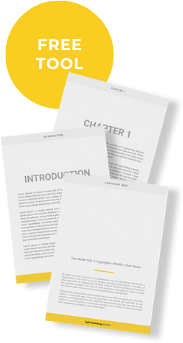Self-publishing has changed everything.
Before, you were at the mercy of your publisher on how your book format looked, but today, you have control over this entire process.
In fact, you have the final say over everything in your finished manuscript is displayed. Therefore, knowing the proper book format you need is crucial. And with great power comes great responsibility.
If you’re not careful, you may end up with a sloppy and messy manuscript that an editor will refuse to work on until you tidy it up.
Or worse, your audience will slam your book with negative reviews because you published it riddled with errors.
An unprofessional-looking book will not only distract readers, but it will also harm your brand and label you as an amateur, affecting the sales of future books as well as your current one.
Your completed self-published book should convey professionalism in all aspects – including with its book format. At Self-Publishing School, we encourage everyone to consider hiring a professional formatter, and now, we also offer done-for-you formatting as part of our core programs. To find out more, you can book a call with our team.
Here are mistakes to avoid when formatting your book:
#1 – Avoid hard indents
#2 – Indentations vs block paragraphs
#3 – Avoid double spaces after periods
#4 – Be cautious with hyphens
#5 – Quotes vs Apostrophes
#6 – Be careful with the “enter” key
#7 – Use the Style feature
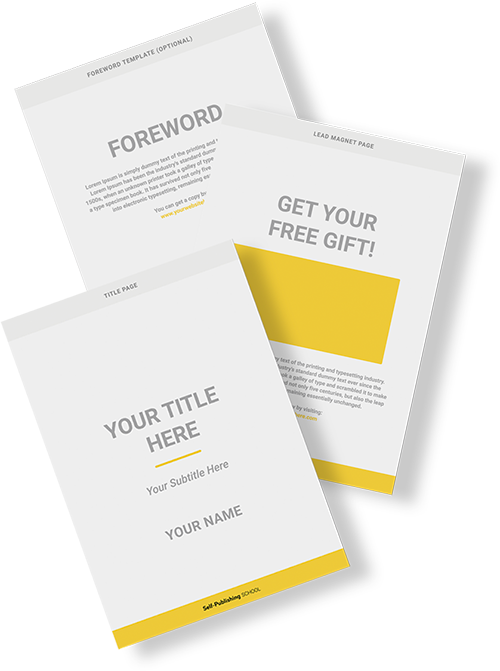
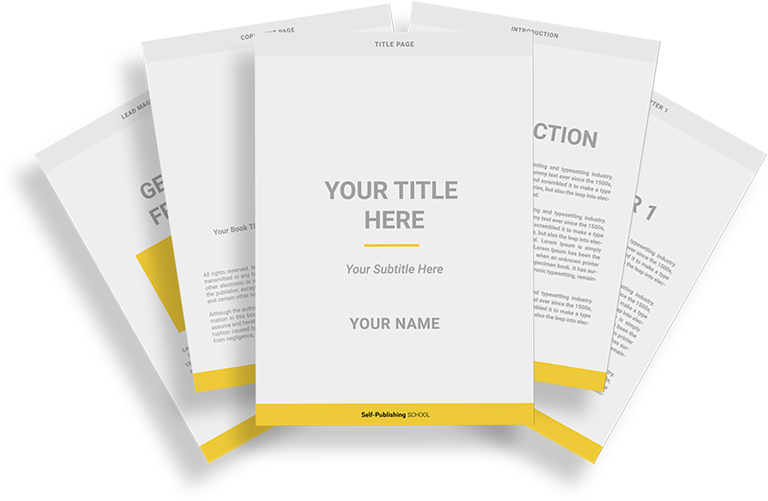
Book Outline Generator
Choose your Fiction or Nonfiction book type below to get your free chapter by chapter outline!
Book Outline Generator
Enter your details below and get your pre-formatted outline in your inbox and start writing today!
CONGRATULATIONS
Thanks for submitting! Check your email for your book outline template.
In the meantime, check out our Book Outline Challenge.
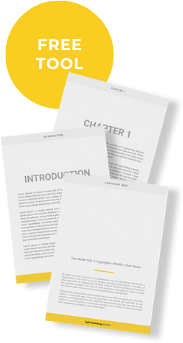
7 Money-Sucking Book Format Mistakes
There are over a hundred things that can go wrong with your book formatting, and if we wrote about all of them you’d be reading from sun-up till sun-down. But fear not!
From our experience, most authors make the same mistakes when with their book format.
In this article, you’re going to learn what the most common book formatting errors and how to avoid them. By avoiding these mistakes, not only will you have a professional-looking manuscript, but you’ll make the process of designing your book to publish on Amazon’s Kindle Direct Publishing a lot easier.
If you have a completed manuscript with botched book formatting on your hands, this article will teach you how to fix it using Microsoft Word.
(A quick note: it’s possible to do many of the fixes in Google Docs, however, Word has a more comprehensive set of features, so that’s what we’ve used for the rest of this article.)
#1 – Avoid Hard Indents in Your Book Format
A hard indent is when paragraph indentations are created by manual use of the keyboard’s Tab key.
Many of us learned how to type using the Tab key to create an indent at the start of each paragraph, so this can be a tough habit to break.
When it comes to book formatting, use of the Tab key is a no-no, because it results in an indent that’s far larger than you need.
With fiction book formatting, you want to have just a small indent at the start of each paragraph. If your book is non-fiction, generally speaking, you want to use block paragraphs rather than indents, unless your book is a memoir or historical fiction. (More on that in tip #2.)
If your book is fiction, you may be wondering how to create paragraphs without the Tab key. The fix is simple: In MS Word, set the Paragraph settings to automatically create indentations for the first line in each paragraph.
This simple auto-fix will make creating your book format way easier. In Word 2016, on both Mac & Windows, to get to Paragraph settings, click the Paragraph dialog box launcher on the Home or Layout tab. Then on the Indents and Spacing tab, go to the box under Special and click on First line. You can change the size of the indent using the box to the right.
If you’re wondering how big to make your indents, my advice is to pull your favorite book off the shelf, open it up, and take a peek. How big are the paragraph indents?
Experiment with making yours larger or smaller, printing out the
But what if your 535-page tome has already been drafted, using the dreaded Tab key for each and every paragraph? No need to set fire to your laptop!
Here’s what to do to clean it up:
- Use Find and Replace (Ctrl+H or Control+H or here’s how to find it in Word on Mac and on Windows.)
- Enter ^t in the Find (This will help you find every “Tab” in the document.)
- Leave the Replace field blank.
- Hit Replace All.
Going forward, set your Paragraph settings so that you don’t have to remove hard indents again. Presto!
You now have a much prettier, easier-to-convert document through the magic of technology that will make your book format much more professional-looking.
#2 – Indentation vs. Block Paragraphs
Works of non-fiction today typically don’t use indentation, except for some notable exceptions we will discuss momentarily. Rather, a popular book format for modern non-fiction is the block paragraph.
What’s a block paragraph?
A block paragraph doesn’t have indentation on the opening line, but instead uses a horizontal line of white space beneath each paragraph. This helps to delineate the separation between paragraphs.
For instance, I used block paragraphs in my latest book Published., which looks like this:
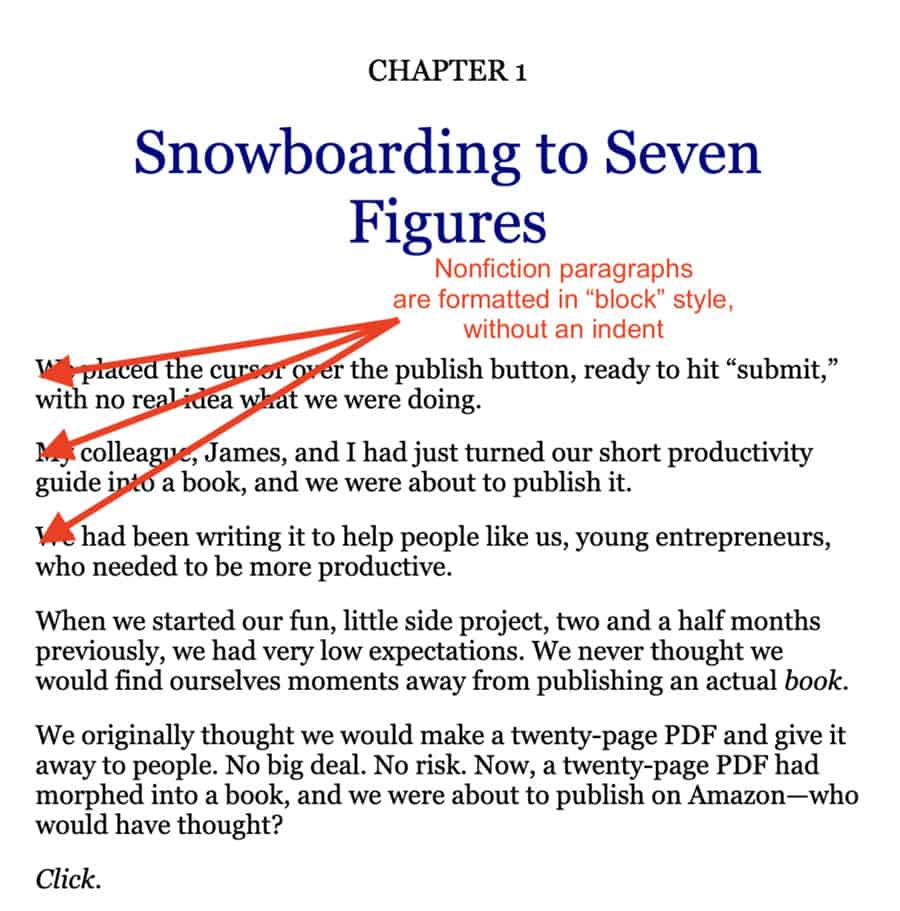
The reasoning behind whether you should use indentation vs. block paragraphs is this: in works where one thought should flow smoothly into the next, such as in a novel, paragraph indentations are used with no line spacing between paragraphs.
But in books where complicated information is being consumed, having a single line space between paragraphs aids the brain in processing one piece of information before moving on to the next.
Here is an example from a fiction novel, The Savior’s Champion by full-time, self-published author Jenna Moreci of what it looks like to use indents instead of block paragraphs:
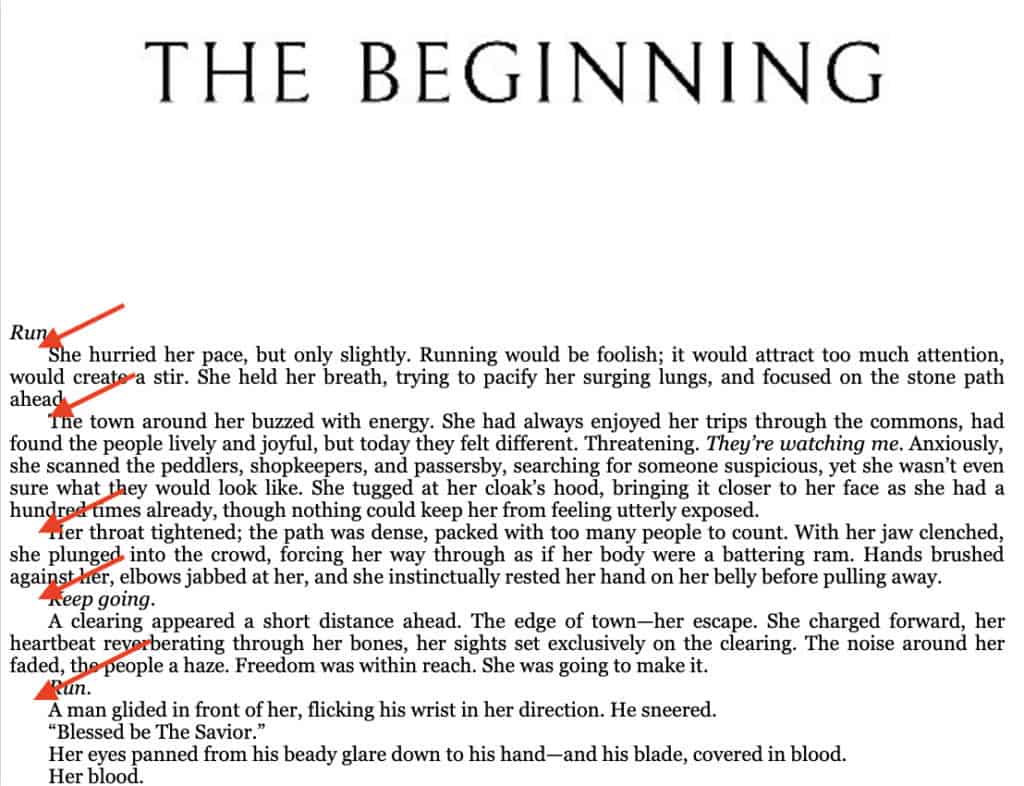
An exception to the block paragraph for non-fiction/indents for fiction guideline: non-fiction narratives, such as a memoir or historical fiction, should use the same indent style described above in tip #1.
In non-fiction works where some information should flow, and other sections require more brainpower to comprehend. Some authors decide to mix formatting types and use indentation where appropriate and block paragraphs where useful.
But in general, to avoid confusing the reader and to make your book look uniform, clean, and as if you didn’t make a book formatting error, it’s best to choose one style or the other and stick with it throughout your book.
However, if you insist on getting crazy and mixing it up, knowing how and when to use block paragraphs versus when to indent results in a more professional manuscript.
#3 – Avoid Double Spaces After Periods
Here’s the truth: Two spaces after a period is wrong. Period. (Ha!) Just as with the good old-fashioned Tab key indent, two spaces after a period may have been the norm back when you were learning to type.
This is because, with typewriters, characters were all the same width, so the two-space rule allowed for greater readability.
With modern computer fonts, the characters all fit closer together in a proportional fashion, thereby eradicating the need for that one additional space.
Most major style guides—including the Chicago Manual of Style, which is used by traditional publishers—now formally recognize the more modern single-space rule.
From an aesthetic angle, one space looks neater, which your readers’ eyes will appreciate. Before you convert your manuscript, change all double spaces to single spaces. The result will be a better formatted, stylistically correct book.
You’re going to use that super handy “Find and Replace” function again:
- Enter two spaces in the Find (This will help you find every double space in the document.)
- Enter a single space into the Replace field.
- Hit Replace All.
Voila! Like magic.
#4 – Be Cautious with Hyphens
Improper hyphenation is a common error that may be harder to stay on top of because the rules of hyphenation differ depending on the grammatical situation.
So when it comes to your book format, you’ll have to do some research.
Generally, keep these three rules in mind while you write so you’ll have to do less work when it’s time for book formatting:
- Two or more words that, together, function as an adjective are joined with a hyphen. For example, dark-pink skirt or two-way street.
- Two words or more that form a number are joined with a hyphen. For example, twenty-one.
- Compound words, which are two words that are joined together to make a single word, do not require a hyphen. For example, toothbrush or starfish.
- Two or more separate words that are used as a single word or idea. For example, action-grabbing, top-notch, or larger-than-life.
When in doubt, look it up! For a more detailed treatment of the hyphen, here is an important source to consider: Elements of Style.
#5 – Know When to Use Quotes vs. an Apostrophe
Few things scream “new writer” like a book formatted with punctuation errors. You want to make sure you’re using quotes and apostrophes correctly so you don’t lose credibility with your readers.
When to use quotes in your book format:
- When you’re quoting someone, use quotes! This means either a person is speaking—like in fiction—or you are borrowing material verbatim from another source, like in non-fiction.
- Use of quotes is rarely needed for common expressions.
- Ironic terms can be set off in quotes.
- Overuse of quotes can get annoying, so be judicious in their application.
When to use apostrophes:
- Use an apostrophe for possessive form (except the word its.) For example: The cat’s toys are blue.
- Use an apostrophe for contractions, such as it is. For example: The cat’s playing with its toys. It’s a happy cat.
- Avoid using an apostrophe for plural forms. For example: Five cats ran past her.
Again, the rules can be complicated, such as when to use an apostrophe when dealing with an acronym, so when in doubt, look it up.
#6 – Be Careful When Using the Enter Key
There are many times in your book you’ll want to go to a new page or to create a blank page.
This is simple right? Hit enter a few times, and presto, you’ve got a new page.
Wrong.
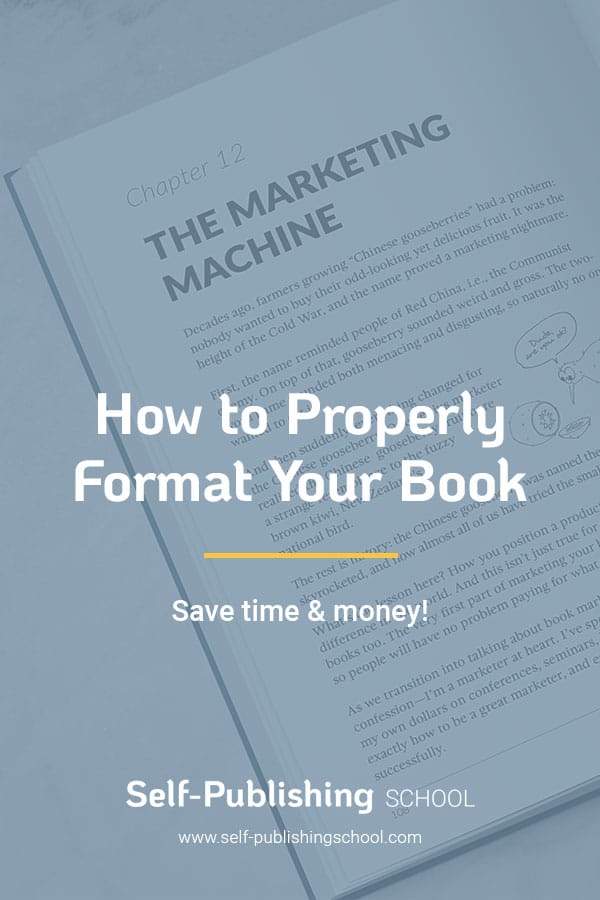
Using paragraph breaks, or hitting enter to create a new page can create many problems when it comes to getting your manuscript ready to publish.
For instance, you or your book designer will need to change your page size or page setup according to the book size and style you’ve chosen.
Using paragraph breaks will create extra space where none is needed and will change the page layouts of your book, making your book look ugly.
If you’re wondering why after you change your paper size, your chapter headings are no longer at the top of the page, but halfway down, it was because of your liberal use of paragraph breaks.
Instead, use the page break function.
This instantly creates a new page, and it remains a new page even when you’ve changed the page size, page layout, or added more content above. On Microsoft Word, this can be done by pressing Ctrl+Enter (Windows) or Cmd+Enter (Mac).
You can also find it in the ribbon in Word. Google Docs also has this feature. In Word go to Insert > Page Break In Google Docs go to Insert > Break > Page Break
#7 – Use the Styles Feature Instead of Formatting Yourself
Stop formatting your chapter titles yourself. Many writers indicate a title or subtitle by simply changing the font size and changing the font from the default font (ah, Times New Roman, how we miss you) and thinking their job is done.
This makes navigating and formatting your book a pain.
What you want to do is use MS Word’s “Styles” feature. Google Docs also has this feature. In Word 2016, you can find the Styles section under the Home tab on both Mac & Windows.
In Google Docs the styles section can be found by clicking the box between the zoom level and the font type.
When creating a new chapter, highlight the chapter heading, and then make it a header by applying the relevant style. If it’s the main heading make it “Heading 1”, if it’s a subtitle make it “Heading 2”, etc.
This has the added benefit of allowing you to easily automatically create a table of contents page, or to navigate through your 30,000-word manuscript with Word’s navigation pane, while also making your book format look professional.
You Need a Proper Book Format
Without question you want your book to stand out because of its invaluable content, stunning tone of voice, and laser targeted toward your audience.
However, don’t let your book formatting or grammatical errors get in the way of your book’s success. If you’ve written your book, and are ready to get it published, follow the guide you just read to make sure your manuscript isn’t full of errors.
Also, using a software like Atticus can actually make formatting your book extremely easy. It has automatic tools inside of it that do most of the things mentioned above. Furthermore, using a software like this, you can have even more capabilities and make amazing-looking books with ease.
For tips on how to format your book for Kindle, it’s best to follow Amazon’s comprehensive guide on the matter. It will help you design your title page on a different first page, your copyright page, trimming to the correct paper size, and the million other things you need to do to get your book ready for print.
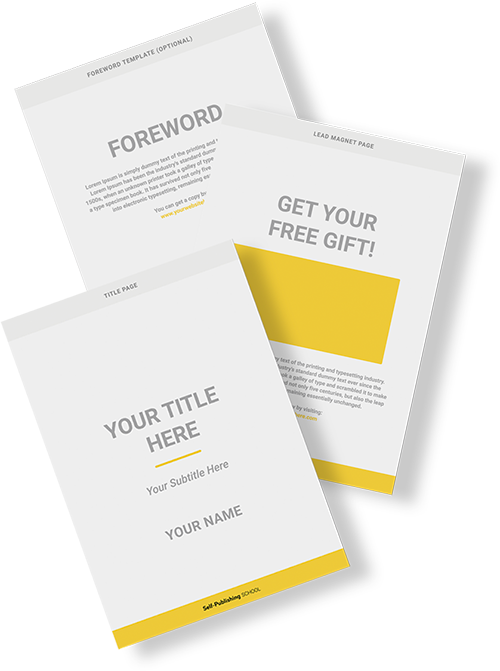
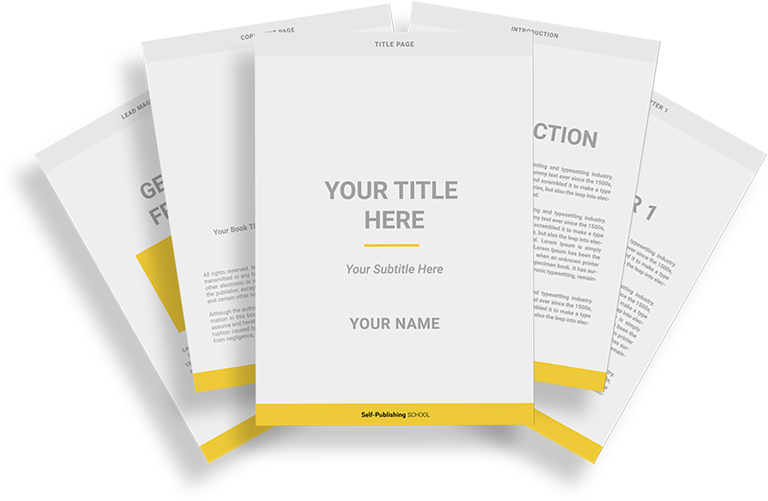
Book Outline Generator
Choose your Fiction or Nonfiction book type below to get your free chapter by chapter outline!
Book Outline Generator
Enter your details below and get your pre-formatted outline in your inbox and start writing today!
CONGRATULATIONS
Thanks for submitting! Check your email for your book outline template.
In the meantime, check out our Book Outline Challenge.