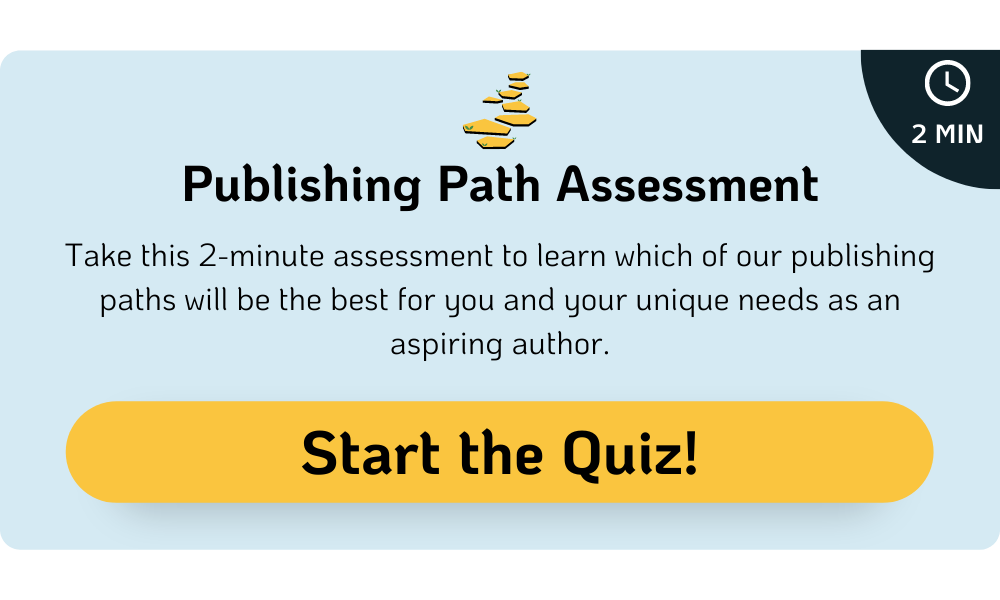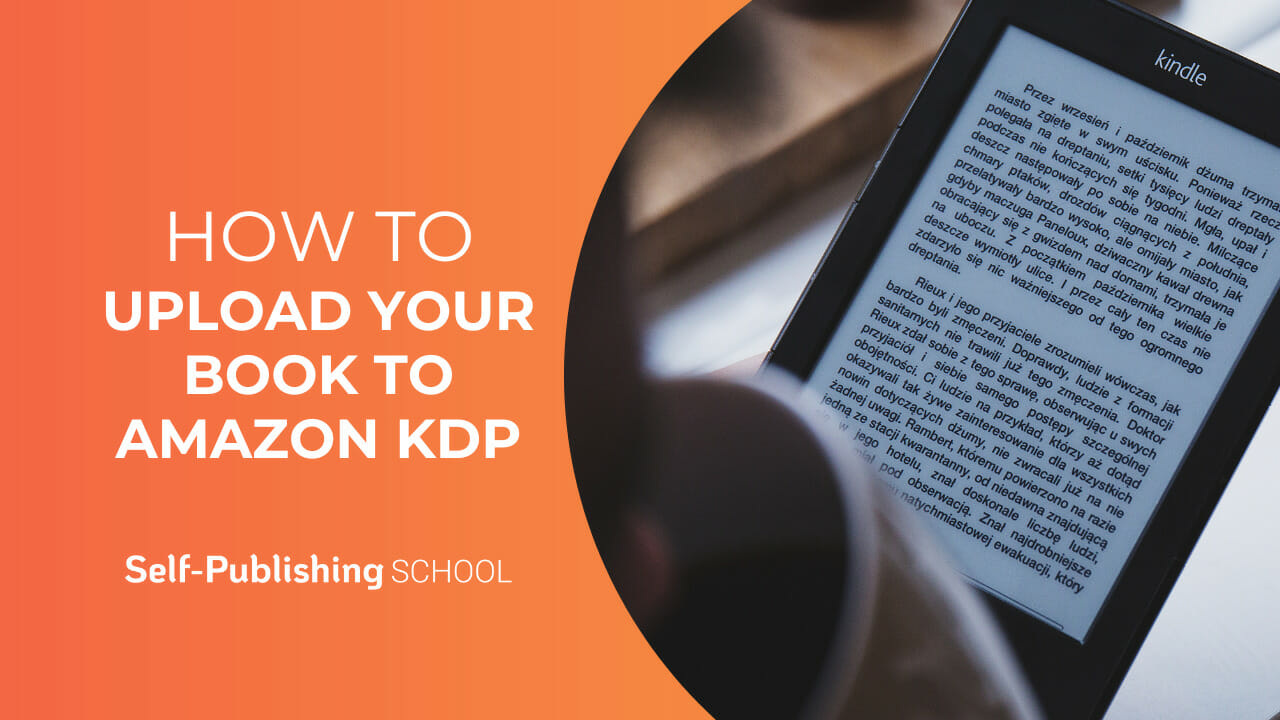
I recently published my 21st book to the KDP platform, having been self-publishing for the last 7 years. And as I was going through the self-publishing steps again, it occurred to me how the platform has evolved over the past decade. This step by step tutorial is your most current and up to date process for publishing your book on KDP
Publishing a book can be overwhelming – especially if you want to make sure you’re doing it right and to prevent any confusion throughout the process on how to publish a book. Let’s take a look at the process and what is required to become a bestselling self-published author.
If you are a first time author—or seasoned veteran at self-publishing—you will find this brief post on publishing to KDP very beneficial.
But first…
What is Amazon KDP?
Kindle Direct Publishing, or KDP for short, is Amazon’s book publishing platform that can be used to publish an eBook across the Amazon platforms, in the United States and multiple countries worldwide. It is one of the top self-publishing companies, and currently dominates the self-publishing book market.
————-
Uploading Your Book to Amazon KDP: a Step-by-Step Process
Uploading your book to KDP is relatively easy. You don’t have to have a lot of tech know-how, and if you run into any issues, KDP support is excellent at walking you through the process, either by email or over the phone.
In order to upload and prepare your book for publishing on KDP, there are several key elements you need at the ready.
- Your completed formatted book (eBook and Paperback). The best formats are ePub file for KIndle eBook and a PDF for the paperback/Hardcover
- Keywords for KDP as researched with Publisher Rocket
- Categories list as research with Publisher Rocket (eBook and paperback categories)
- ISBNs—purchased through Bowker.com
You can hire a professional formatter if you want, or you can format the book yourself. Here’s a guide that walks you through the formatting process for KDP.
If you plan to publish more than one eBook—or simply want to do the formatting yourself—you may want to invest in a user-friendly book formatting software such as Atticus.io. It’s a relatively low investment for $147.00, and it’s simple to use.
Now, use the steps below to complete the process from start to finish. As you navigate through each step, be sure to use the images and examples listed below to guide you through the process.
Create a KDP Account
You need an Amazon account to publish with Kindle Direct Publishing. If you don’t have one, that’s the first step you need to complete to learn how to publish an eBook on Amazon.
- Go to https://kdp.amazon.com and register your Amazon account.
- Locate the “Self Publish With Us” tab at the bottom of the main page on Amazon, and click on that.
- “Sign in” with your Amazon login credentials.
- Set up your tax details with KDP when prompted
- Click “Finished” to start setting up your book
Step #1: Set up your book formats
- Select “+Create” or Create a book for a tutorial on KDP
- You will be prompted with 4 selections to create a: Kindle eBook/Paperback/Hardcover/Series page
- Click on “Create eBook”
Now you have created your KDP Bookshelf page for this book, so you have this page:
Here is a brief explanation about the four tabs on the KDP page:
- Bookshelf: The bookshelf is where you manage all things related to your book content and publishing. You can make changes in the bookshelf to update your books later, and for communicating with KDP on requests.
- Reports: Track your book sales, royalties earned, sales history, AMS tracking, and generate daily, monthly or yearly reports for all your book sales activity.
- Community: Engage with Amazon’s stellar published authors in a discussion forum. Get your questions answered and ask for help from other self-published authors. You can also access the KDP Community Guidelines.
- Marketing: This is my favorite section. Under marketing, gain direct access all your marketing resources that includes Kindle Select, Author Central, Amazon Advertising (AMS), Run a Price Promotion and, you can nominate your eBook for a Kindle Deal or Amazon’s Prime Reading Deal. There is more on this coming up in this post!
Step #2: Create Title/Subtitle for Your Book
You probably already know this and so, plug in your title and subtitle, and that’s it!
Here are a few tips for crafting a solid book title:
- Your Title/Subtitle includes a solution to the reader’s problem: Your title/subtitle should be very clear on what your readers will learn by engaging with your book. What will they be able to accomplish? What will be the big result achieved at the end?
- Implement a hook: This is what grabs your potential readers attention. The title conveys something they definitely want. A great subtitle rolls off the tongue and draws people in. Keep it simple, and avoid getting too creative.
- Include your master keywords: We will get into keywords further down but, you want to include your keywords in the title. This really helps with making your book more searchable in the Amazon database. You want the algorithms to know who is searching for your book, and keywords can point readers in the right direction.
Step #3: Add a series (edition number)
If you have a series of books, drop in the series name and volume number now. If not, leave this blank.
Edition Number: You can provide an edition number if this title is a new edition of an existing book.
Step #4: Add your author name
Fill in your author name. If you use a pen name you have to write this name in, and not your real name. The name you enter here is what will appear on your book’s page.
As for contributors, you can add the names of people who helped to create the book. This could be your book editor, foreword contributor, illustrator, cover designer, or narrator.
Step #5: Write a Compelling Book Description
A compelling book description sells lots of books and builds your fanbase. This is why you need a powerful book description in order for potential buyers to read what the book is about.
Here’s why your book description matters:
- It is a sales page crafted to capture the interest of your reader.
- Amazon’s algorithm bots scans the book description for relevant keywords indexed by Amazon.
- It is the critical decision-maker for browsers to make a final decision on buying your book.
Here is a great resource for learning how to create a compelling description: the Free Amazon Book Description generator by Dave Chesson at KIndlepreneur
Step #6: Choose relevant keywords
Keywords and categories are important for your eBooks success on Amazon’s platform. Keywords are the relevant words that customers are plugging into the Amazon search bar to locate products relevant to their interests.
You are able to insert 7 keywords (or 50 characters) for your book on Amazon.
Need help with your keyword research?
We recommend these tools:
Use these tools to find keywords for your eBook:
Consider inserting keywords into your book’s subtitle for higher searchability within Amazon’s algorithm.
Check out these examples:
Step #6: Choose Relevant (and strong niche) Categories
Amazon wants your book to be found so they have provided specific categories for your book to be positioned. But you can only select 2 browse categories from within the bookshelf. BUT…
You can choose ten book categories overall for your eBook.
When it comes to selecting your eBook’s categories, you want:
- Categories that are low to medium in competition (10,000—25,000)
- Relevant to your niche (Home Gardening, Self Help/Happiness)
- Categories with good traffic populated with books relevant to your niche
Step #7: Select your book publishing date
The next step is to select your book release option.
You have two options for releasing your eBook on Amazon:
- Release it now: This means you are not doing a pre-order but, by the time you are finished filling in all the book details, you will launch immediately. If this is not the case, click on the “save draft” option at the bottom of the page. You can publish your book at any time after all these steps are completed.
- Make your book available for pre order: Here you can learn about Amazon’s pre order book release process. I would recommend this if you can drive traffic to your book before it is released. It is a good strategy for getting your book to start ranking before it is even live in the store. You can set your pre order date within one year of release. But recommended to keep this window shorter, from 14-28 days.
- Paperback/Hardcover Books: There currently is not an option to put the paperback/hardcover version up for preorder. You must publish it right away. You will not see this pre order option on the paperback page in KDP
Step #8: Upload your book files for eBook and Paperback
We are almost done! Now you can upload your book assuming that you have the formatted files ready to go.
Here are the steps to upload your files:
- Check either “Yes” or “No” for whether or not you want your book to be protected under Digital Rights Management. Note: This is only for the eBook version. Paperback does not have this.
- Upload for eBook: From your desktop or Cloud, upload your ePub or Word Doc and it should be ready within a few minutes. Amazon will do a quick scan for grammatical/spelling errors and then you’re good to go.
- Upload for Paperback/Hardcover format: Requires a PDF document as the recommended format. You can also upload a DOC (.doc), DOCX (.docx), HTML (.html), or RTF (.rtf).
- Add your ISBN for the paperback book. You can purchase ISBNs at Bowker.com. Amazon will provide ASINs free of charge if you’re on a budget.
Now upload your eBook cover in JPEG format.
The Paperback Setup:
The publishing process for the paperback has a few additional steps as shown below:
- Choose your print options for the book.
- Choose the trip size for your book. Amazon has several print sizes to choose from. The most common are 5×5, 5.5×8.5, and 6×9.
- Choose your bleed settings. Unless your book has colored photos or graphics that extend to the end of the page, you can choose no bleed.
- You have two choices for the finish: Matte or Glossy.
Note: Once published, you cannot change the size of your book or print options unless you unpublish and republish it again.
Upload your paperback cover in PDF format. Your book designer should provide this for you.
Now that your manuscript and book cover is uploaded, you can now check the book files with the Book previewer:
Amazon will give your print cost right away. This is the cost for printing your book before shipping.
Step #9: KDP Select Enrollment
You’re almost there, and now, on the final page in KDP, you are going to:
- Decide to join KDP Select…or not.
- Price your book
- Publish your book
The KDP Select Program
What is KDP Select? KDP Select is Amazon’s exclusivity program for your eBook.
KDP Select is a free program, open to all authors willing to give Amazon exclusive rights to their book for 90 days. By enrolling in the program, you get access to promotional tools and the opportunity to earn higher royalties.
After the 90 days, authors can choose to leave the program or auto-renew for the same amount of time. Keep in mind that while digital copies must be sold exclusively on Amazon, print copies can still be sold elsewhere. You can also distribute a 10% sample of the book outside of Amazon.
When you join KDP Select, prime members can borrow your book and read for free under their membership. You, as the author, get paid for the volume of pages that are read.
There are several key benefits to joining Amazon’s select program, and you can opt out of the program at any time after 90 days.
You can enroll your book here: Enroll in KDP Select
To learn more about what KDP Select is, you can check here on Amazon.
Step #10: Pricing and Publishing
This is it: The time has come to set your pricing and hit that publish button.
A common question many soon-to-be-authors ask is: “How much should I price my book at?”
This is always up to you, the author. But to help you decide, there are two royalty options for your book: 35% and 70%. If your book is below $2.99, you must choose 35%. Between $2.99 and $9.99, you are paid 70% of the sale of your eBook. If your book is priced over $9.99, the royalty drops down to 35% again. Note: This is different for paperback books.
So, ideally you want your book priced within the $2.99—$9.99 range.
The royalty payments do vary depending on the country, but you can learn more here: KDP Select pricing page.
Generally, the 70% royalty option is the better choice, because it pays the most.
Related: Book Royalties Calculator
As a suggestion, if you are just starting out you may want to price your book between $2.99 and $4.99. As your platform and reader base grows, consider raising the price to average between $5.99—$7.99.
Checkout the Digital Pricing Page for a breakdown of royalty options.
Pricing Your Paperback
You can price your paperback according to print cost. Generally, most books that are text only, printed in black and white, and range from 120—25- pages are about $9.99—14.99.
One thing to note is, if you intend to publish your book on Ingramspark as well, do not check the expanded distribution box.
Now, let’s publish!
When ready you can hit the publish button on the Kindle and paperback version. The digital book should go live within 12 hours, and the paperback should take about 24 hours. Amazon does state that it could take up to 72 hours, but this is very rare. Without any issues, your books will be available in multiple marketplaces.
Before publishing the paperback, you can order a proof copy of the book before publishing.
3 Marketing Tools to Consider When Publishing on KDP
A+ Content
Amazon A+ Content allows you to add images, text, and comparison tables to your Amazon detail page to engage readers and give them more information as they consider buying your book. Add A+ content to your detail page to make your book stand out, connect readers with your books, and share more about your author story.
If you’re promoting a single book (or a book series) the A+ content is a powerful promotional feature you want to integrate with your book to improve the customer experience. Amazon favors books that are customer-centric, and several ways to do this are, creating a high quality book with a quality cover and backing it up with an A+ content page.
You can check out stellar A+ content from books such as Pawprints on our Hearts or Do the Hard Things First
Nominate Your eBooks
Amazon has special programs in place that leverage your book sales and rankings.
Kindle Deals
Kindle Deals are limited-time discount deals offered on eBooks, lasting from one day up to multiple weeks. Customers will see both the regular price and the promotional price on the eBook’s detail page.
Books enrolled in Kindle Deals may be eligible for featured placement in the Kindle store or additional email marketing. While the nomination program is in Beta, you will receive royalties on the discounted price for every sale during the deal according to your selected royalty plan.
Prime Reading
Prime Reading is an optional promotional program that allows authors to get their titles in front of Amazon’s most engaged readers. Prime Reading members enjoy unlimited reading at no additional cost.
Your book will remain available for regular sales and royalty earnings during your Prime Reading promotional period.
Note: Your title must be enrolled in KDP Select to be eligible for Prime Reading.
You must either nominate your book for these programs, or wait for Amazon to select your book. If selected for these programs, you will receive an email asking to accept the offer. You can have these deals in multiple countries such as India, UK, Germany and Canada, too.
To learn more about Kindle Deals and Prime Deals, you can check this page: Nominate your eBook for a promotion
Conclusion: Sell your eBook
You’ve learned how to publish an eBook and paperback…but what’s next? It’s time to get your eBook onto the devices of as many readers as possible, so you need to launch that book and get it into the hands of hungry readers!
Do you know what you need to have a successful launch?
Download your FREE Book Launch Checklist here!
Now you need to create a promotional strategy for your book, which includes various marketing strategies, such as advertisements on promo sites like BookBub and Draft2Digital if you publish wide.
Make sure you have a book marketing plan and launch this book like a pro.
This means you could sign up for one of the best self-publishing courses and start working with the top-rated self-publishing companies to navigate through the process with support.